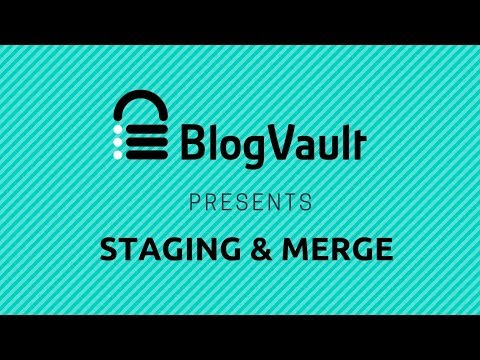It’s a fairly common occurrence to work on your project in a live production environment. But if you make live changes on a production site, you’re also exposing yourself to greater risks. I think many of us can admit that we tend to ignore the right way in exchange for the fast way. When working with WordPress specifically, I tend to make small tweaks and changes almost every day, and more often than not, I feel like I don’t need a staging site. You know, it’s only a few lines of CSS or simple plugin installation. This approach has backfired on me more than once, but it’s not just me who’s made this mistake. If you look at any development at large, it’s unimaginable that a professional team would operate without a staging environment. The risk of breaking things and breaking the business is far too high to make such an imprudent choice. And to counter the risk, it’s advised to operate from a Production and a Staging environment simultaneously.
What is a staging environment?
In simple terms, a staging site is an ‘exact’ copy of your production site. On a staging site, you can make custom changes or test new features without the risk of breaking things. Well, sort of without the risk. You might still break things, but at least it’s on an ‘offline’ version of the site. As a result, you can prevent those changes from breaking your production site. Setting up a staging site is relatively easy (we’ll show you how down below), and can often be created through your hosting provider. As soon as you finish setting everything up, you can start working from your staging site.
Does everyone need a staging site?
In all fairness, if you operate sites with sensitive information, then you should consider getting a staging site. If you operate only a small blog with >50k readers every month, you can likely get a pass. The same goes for developers who are confident in their understanding of code changes. Although, this can backfire when you’re dealing with adding new themes and plugins. I think, for the most part, if your site stores sensitive data or has some connection with the exchange of funds, then it’s pretty much mandatory to have a sandbox version of your live website. Recommended reading:
What are the Pros & Cons of using a staging site?
When talking about external features, there’s always a chance to have some drawbacks. In the case of staging sites, the pros tend to outweigh the cons. Here are a few of the pros:
It can be reproduced either online or offline. As a result, you can work on the development and design even when offline.Learn about bugs, errors, and other critical issues ahead of time.Build better sites and features since you can thoroughly test them before submitting them to live.
And here are some of the cons:
If you go with a host-provided version, then you’re likely to incur additional service costs. Depends on your needs, since a local version is always possible to set up.Development might slow down as you spend more time checking for bugs and other errors.
All in all, hard to justify not going for it.
How to create a staging environment for a WordPress site?
Creating a staging site for WordPress-oriented sites is surprisingly simple. In most cases, you’re going to be using a plugin but potentially use a staging environment service provided by your hosting company. Both affordable hosting solutions and WordPress premium hosting platforms tend to offer some form of staging-site support. Let’s explore all of the options.
Option #1: Your hosting provider
Using a staging environment provided by your hosting provider is one way to guarantee consistency. Also, it’s generally quite easy to set one up. Hosting providers like WP Engine and Kinsta provide an effortless one-click installation for all new staging sites. Pushing your staging environment to live Another advantage to provider-level staging sites is that you can typically push new changes to your live site instantaneously. This would also counter one of the points we made earlier about losing time. But you have to check with your host individually. Kinsta is one of the WordPress hosting companies providing this service.
Option #2: Using a plugin
Where would WordPress be without its fantastic plugin library? It seems like there is a plugin for just about anything these days, and that includes staging sites. Here’s us highlighting two prominent choices.
BlogVault
You can get started for free with BlogVault WordPress staging plugin and never worry again about breaking your site while customizing. You can also use it while updating your theme, plugin or other minor changes with no restrictions at all. All it takes is just a one-click to set it up and make a replica of your live site with all data. You don’t really need to change hosts, as it works with all of them. On top of that, if you have multiple sites on different hosts, you can cross-connect easily without any problem. Your entire staging copies are password-protected and come with HTTP authentication and as well as auto Google de-index to eliminate confusion for the search engines. Lastly, it lets you make changes on the staging site and then merge your selection to the live site in just a couple of clicks. All hassle-free.
WP Staging
This duplication-based plugin lets you copy your production site into a new development site within minutes. The way it works is quite simple. You navigate to the plugins’ dashboard, click Copy, and whola — your clone is getting prepared. Of course, this sounds easy on paper, but there are a lot of things happening in the background, too. The plugin has to copy files and the database and has to make sure that all links are working correctly. With that in mind, WP Staging is a wonderful plugin to use. This plugin also has a Pro version, which adds features such as Push Changes to your staging site. This means you can apply changes directly to the live site without having to do it twice. More than 50,000 WordPress users use WP Staging, so you’re in good hands!
Option #3: Localhost
Your third and last option is to do everything locally. It’s free, and you get much faster access to the development process, on top of customizing your site offline. Localhost-based staging sites are quite popular amongst software development companies, but work perfectly with WordPress sites, too. As for your choices for a local stack to choose, I recommend checking out XAMPP and Bitnami. XAMPP is an entirely free, easy-to-install Apache distribution containing MariaDB, PHP, and Perl. The XAMPP open source package has been set up to be incredibly easy to install and use. Also, even though XAMPP is a flawless local development environment, there are tools provided to help you push your staging sites to production, E.g., You can push your XAMPP applications to a cloud platforms such as Azure, AWS, and Google Cloud. Bitnami offers independent Stacks that you can use as cloud-based, as a container, or as a local installation on your computer. The Bitnami Stack for WordPress lets you get a WordPress site going in one click. It’s available for Unix, macOS, and Windows machines. And it’s a lot of fun to work on your site locally if you have never done it before. Lastly, Bitnami provides support for a lot of the most popular content management systems on the web. Take a closer look at their App Catalog to see what’s up for grabs. You never know, you might find something that you have meant to try out but never had a chance. Tip: Keep in mind that you have to transfer your live site to your local staging site. By default, you only get a classic WordPress installation. So, to sync things up — apply the same plugins and themes you’re using on your live site currently. Closing Statement Creating a development site for WordPress is easier than you thought! Most importantly, by creating this staging site, you can ensure that your live website is protected from unexpected accidents or hack. With so many free and beautiful choices presented, there’s no excuse not to get a staging environment rolling for your project.

![]()