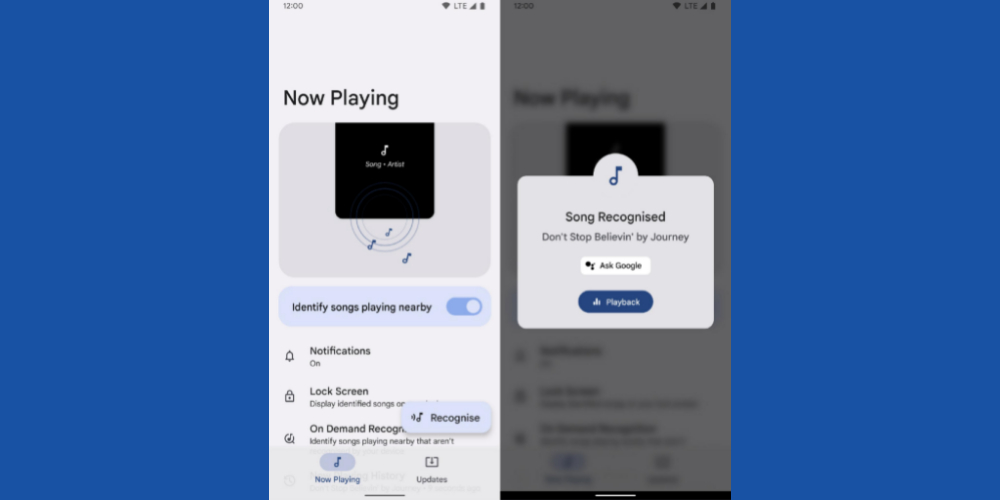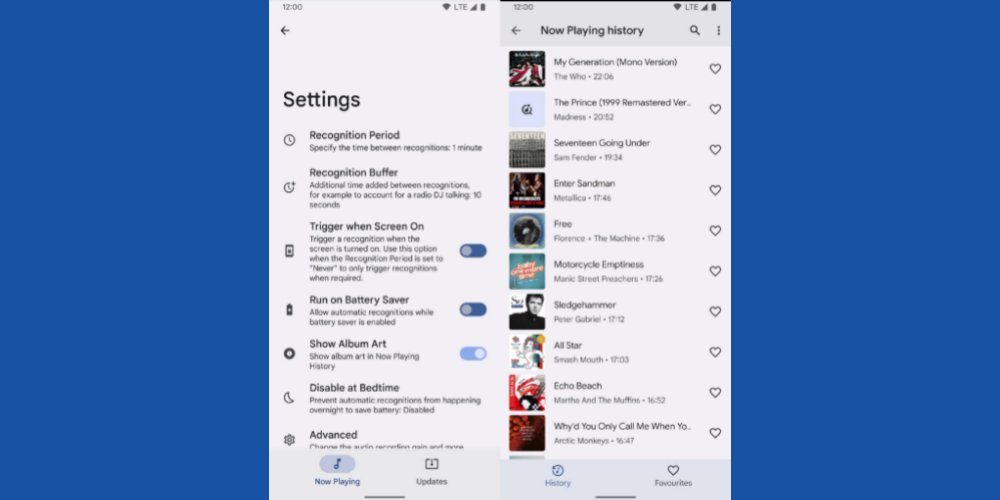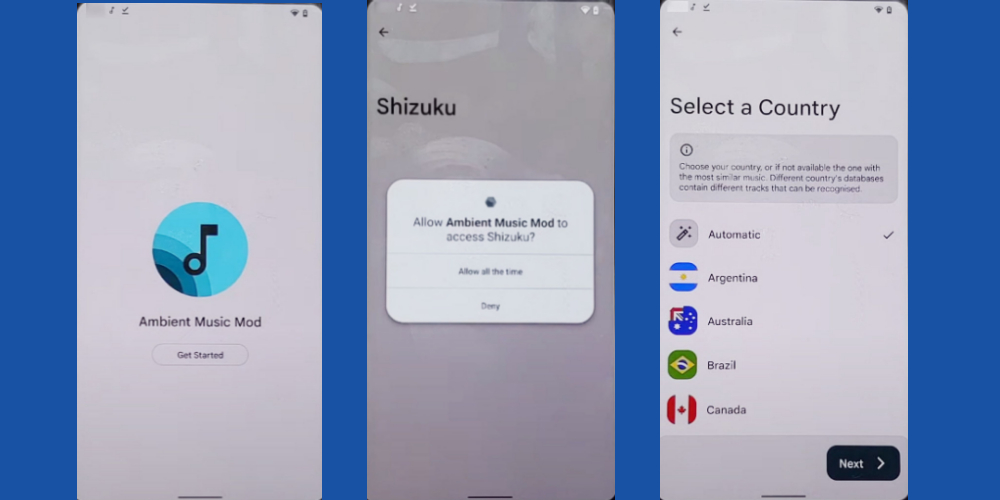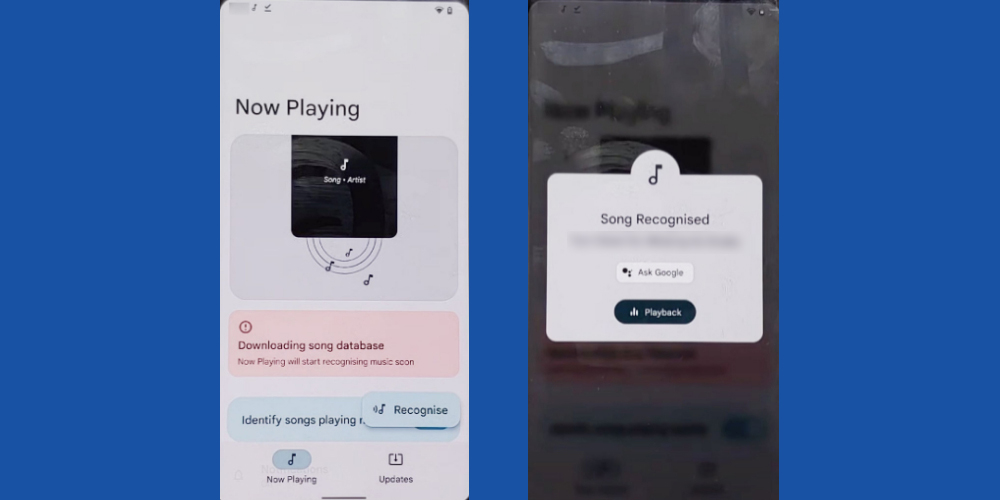Sometimes you need to identify the songs or music you have listened to earlier. However, you may forget the tune, so there is no way of recollecting the content. How about having an intelligent software or tool on your mobile that can recognize the content in real-time? That’s right! There are sound-to-music finder apps and tools that help you identify a sound from the immediate environment through the use of the microphone, internet, and onboard music library. One such app is Google Now Playing, which comes with all Pixel phones after 2016. Read on to learn more about the feature, its importance, and how to use it on other compatible Android phones.
What Is Google Now Playing in Pixel Phones?
A Google Pixel smartphone can listen to ambient music or tunes utilizing its high-end microphones. Then, without transmitting the recorded data to somewhere else, it can understand if the sound is a song or music. Next, the device will cross-match the content with its onboard tracklist database of thousands of music’s digital signatures. If there is a match, the Pixel phone will show detailed information about the music, like album, composer, recording studio, author, singer (for songs), etc. Google keeps updating the onboard music information library regularly so that the device can recognize almost all songs, music, and tunes. Now Playing gets better with newer Google Pixel phones. Thus, you can enjoy many music search features on Pixel 3 and onwards devices rather than Pixel 2 or Pixel 2016 model. Some notable features of this application are:
Technologies Used
The Google Now Playing feature utilizes various state-of-the-art digital technologies like noise cancellation microphones, audio zoom, digital fingerprints of music, and machine learning (ML). Furthermore, the offline music data library varies with your region. Hence, Google Pixel can serve you better through Now Playing. The length of the recorded tune is of 8 seconds so that the device can easily match the sample with a local machine learning model’s track list database.
The Track List Database
The offline database of music data in a Pixel phone ensures that you are not sharing ambient sound with Google or any other personal data processing entities. Pixel update keeps the offline library always up to date so that the device can recognize maximum songs and music. Depending on your region, your Pixel phone can contain up to 500 MB of digital sound fingerprint for music identification.
Battery Saving and Manual Activation
You can activate and deactivate the Now Playing feature as per your will. When the feature is online, it scans the surroundings every 60 seconds or more to look for recognizable sounds. It helps the device to save battery.
Intuitive Control
Google Now Playing shows you music content information even when the device is in lock mode. If you like the ambient music detected by the device and want to know more, simply tap on the notification at the bottom of the screen. The notification will expand to show you song details. You can mark the song as a favorite or add it to the playlist for the future.
The Advantages of Google Now Playing
Though Now Playing is an exclusive Android feature for Pixel 2 and newer versions of the device, many non-Pixel users also want it in their Android OS. However, the feature is not available as an installable application like other Google Pixel-specific apps like Google Photos, Messages, etc., at the time of writing this article. There are other apps like Soundhound, Shazam, and Google Assistant that offer similar services, yet Android users prefer Now Playing over other options of sound-to-music finding services. Let’s have a look at the reasons: #1. Google Assistant may seem the most affordable and easy way to recognize sounds using an Android device. But it can not recognize instrumental music. It can only identify the tune if it’s a song with lyrics. Also, it matches the recorded sound online, so there is a potential for a personal data breach. #2. Soundhound is another competitor of Google Now Playing in Pixel. While Pixel cross-matches ambient tunes with an offline tracklist database, Soundhound do it online. Hence, if you are privacy-conscious, you might favor Pixel’s song-finding feature over Soundhound. #3. Shazam is yet another popular music-recognizing app for Android and iOS devices. Again, it needs a working internet to match the digital fingerprint of the sound being played close to the smartphone. You could perform the search offline, but the app will keep it pending until the device goes online. #4. Google’s Now Playing is a free app. It is another reason for its growing demand and popularity among song lovers. But, most of its competitors are music content distribution apps. Hence, they ask you to get paid subscription to use the sound identification service. #5. When you use song-finding apps for free, you need to accept many advertisements on the app screen. If you do not prefer watching ads or apps tracking you to show you relevant ads, you can switch to the Now Playing feature of Pixel. #6. Moreover, the Now Playing feature is a self-controlling application. It runs in the background and scans the surroundings intermittently. Hence, your Pixel phone can immediately identify a song when it gets exposed to one. #7. On Pixel 4 and later, you can activate a cloud-based search of music. It enables you to discover the rarest and latest songs that are yet not available in the offline library. #8. If the Pixel device detects a song in the locked screen mode, it will show multiple notifications. Thus, you will not miss the song details, no matter how preoccupied you are.
How to Use Google Now Playing on Other Android Phones
The Now Playing service is unavailable on third-party Android phones like Samsung, Redmi, Xiaomi, OnePlus, etc. However, you can use the Ambient Music Mod (AMM) to get Now Playing. The Ambient Music Mod is a modified Android app unavailable on Google Play. Mods or modified apps come with enhanced features and developer-level access. Hence, Google does not allow such apps on Play Store. The AMM mod, once installed, lets you download the Pixel Now Playing app from GitHub and install it automatically. You need to download the Ambient Music Mod directly from GitHub. Ambient Music Mod uses a modified Android System Intelligence, hidden APIs, and Accessibility settings.
Notable Features of Ambient Music Mod
#1. The Ambient Music Mod injects all the features of Google Now Playing, including the On-Demand cloud-based music search in a compatible non-Pixel Android smartphone or tablet. #2. It lets you manually set ambient music recognition to have the perfect balance between unknown music content search and battery usage. #3. The mod enables you to get a home screen widget for manual triggering of sound recognition. #4. The AMM tool lets you enjoy the advanced Favorites and History features of Now Playing. #5. If the device allows Accessibility settings services, Ambient Music Mod will let you display Now Playing songs on the lock screen. #6. AMM lets you unlock the complete track list database. #7. You can also effortlessly change the device locale. It enables you to access track list databases from other regions. #8. Though the AMM tool can inject code, it does not record personal conversations or ambient sound. It only records ambient music and tunes for Google Now Playing. The source code of AMM is open source, and you can audit the program if you want to verify the developers’ claim.
Requirements for Installation
For general Now Playing functionalities, you will need the followings:
A smartphone running Android 11.0 or later operating systems.If you are using Android 9.0, 10.0, and 11.0, you will need to root the device.Android 12.0 or later is ideal since they come with automatic access to CAPTURE_AUDIO_HOTWORD by the Android Shell app.Shizuku app for API access, and adb usage.
For Google Now Playing On-Demand, the requirements are:
Android 12 or later OSA device with ARM v8 CPUGoogle App bundle build .29Music Recognition Service of Google App should be set as the system recognition service
Step by Step Installation Guide
#1. Installing Required Mobile Apps
Get the Shizuku app from Google Play and install that on your smartphone. Similarly, download the Ambient Music Mod apk file from GitHub and install it on your Android phone.
#2. Activating Developer Options
Open the Settings app and go to About Phone. Tap the Build Number seven times. The device might ask you to enter the security PIN. Otherwise, it will just say, “You’re now a developer!” Developer Options is now active on your Android phone. In the Settings app, it will show up as well.
#3. Setting Up Shizuku App’s Wireless Debugging
Scroll through the list of options in the Settings App to find Developer Options. Within the Developer Options screen, you will find USB debugging. Use the slider to activate it. Open the Shizuku app. It will show Shizuku not running. Under the Start via Wireless debugging option, you will see a small icon for pairing. Tap on that. Shizuku will show a notification to enter split screen mode for easier navigation, Developer Options, and Cancel. Tap on Developer options. The Developer Options screen will show up. Long tap on the rectangular icon at the bottom of the screen to activate the split screen. Shizuku will now show up in the bottom half of the screen. In the Developer Options screen, scroll to find Wireless debugging and enable it. A notification will pop up to ask your permission. Accept it. Now, tap on Wireless debugging again and then scroll a little to find Pair device with QR code. Tap on that. A pairing code will pop up on the upper half of the screen. Touch the pop-up once, and the Shizuku app will ask for the pairing code. Enter the code and tap on Ok. The pairing is now complete. Touch the Shizuku app screen again and then click on Start, which is just below the Pairing icon. Doing so will start Wireless Android Debug Bridge (adb). A code will run, and then the Shizuku app will again show up. If you scroll up to the top, you will see that the app is now running.
#4. Setting Up Ambient Music Mod and Installing Now Playing
Run the Ambient Music Mod app from the app drawer. Hit Get Started, and a notification will show up. Tap on Allow all the time. Shizuku and AMM will connect in the background. Once done, you will see the Data Usage and Select a Country screen where you just need to tap on Next. #5. AMM will show Now Playing is loading, and then in about 10 seconds, it will start downloading the app. Once the download is complete, you will see an Install button. Tap on that to begin installing Pixel Now Playing. #6. You may also need to disable Battery Optimizations from the Settings app’s Battery section. Do this when the AMM app asks for it. You should now see the Setup Complete screen. Tap on Close, and Now Playing screen will pop up. Initially, Now Playing will show Downloading song database. #7. Once the database download is complete, you can play any song and tap on the Recognize button on the Now Playing app to check if the app is properly working or not. That is it! You have successfully imported and activated Now Playing on a supported non-Pixel phone. On-Demand should also be available if your device fulfills advanced hardware requirements.
Conclusion
Google Now Playing is a cornerstone feature that separates Pixel phones from random Android devices. Though other apps provide almost similar services, those applications are not as efficient as Now Playing of Pixel phones. That is why expert Android developers have developed ways to bring the Now Playing feature to non-Pixel Android phones. Although you need to go through many technically-demanding steps, the result is favorable to you if you are an avid music lover. You may also find how to install GCam on non-Google Pixel phones an interesting read.

![]()
![]()
![]()